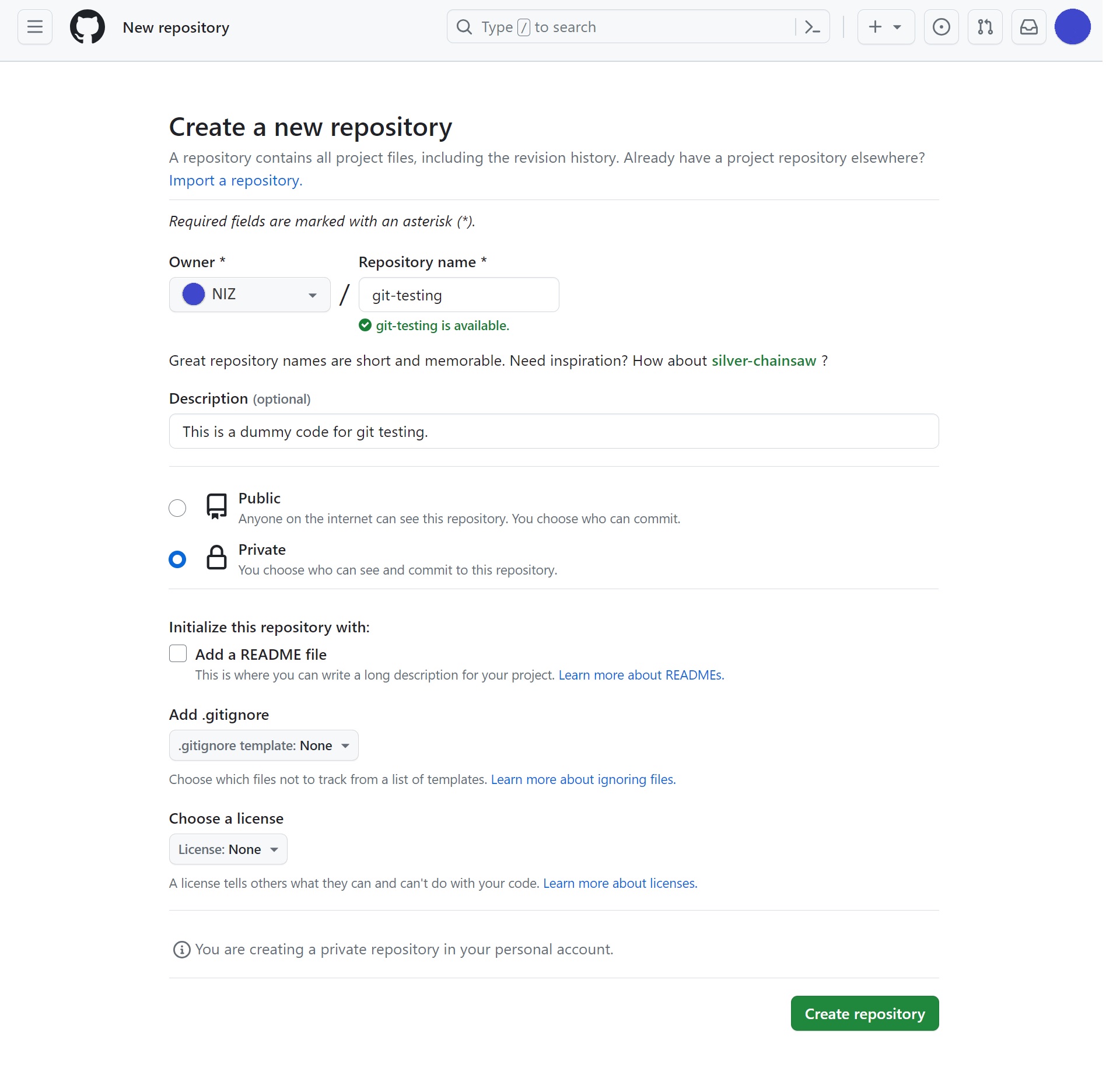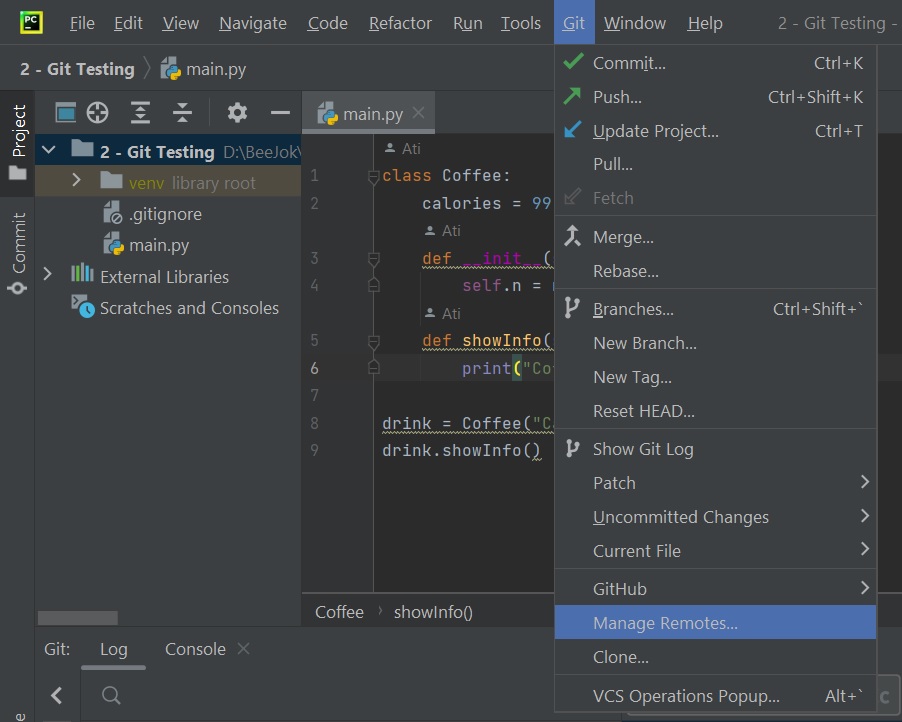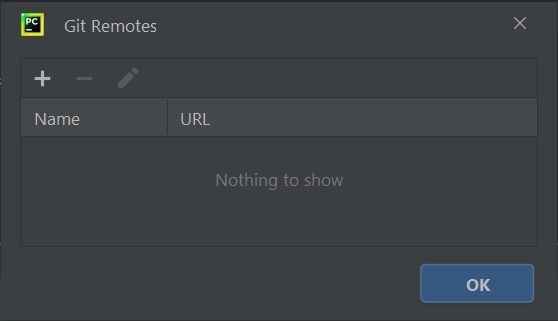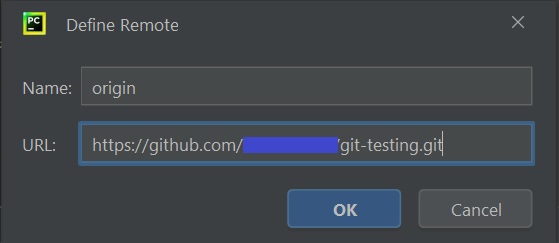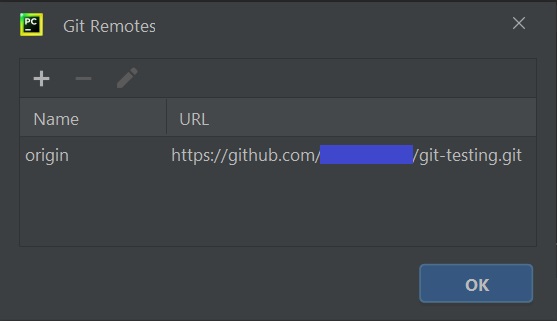Introduction
In today's digital age, collaboration, and version control are essential for any project, especially in the world of software development. GitHub, a web-based platform, has become the go-to place for developers to store, collaborate, and manage their code. This tutorial will guide you through the process of creating a GitHub account and connecting it to your PyCharm project. We'll also show you how to push your project to GitHub, ensuring that your code is safely stored, versioned, and ready for collaboration with others.